You can drag an application to the Trash just like any other file, but because apps often store settings, support files, and other resources in various other places, simply deleting the app itself can leave lots of clutter behind (possibly including programs that continue running in the background). Hazel’s optional App Sweep feature watches the Trash for applications and other software. When you throw away a piece of software, App Sweep checks for other support files and offers to throw them away as well.
Note that if the app in question has its own uninstaller, you should use that uninstaller instead, because removing certain apps may require special steps that only the uninstaller knows about. In general, if you installed the app by dragging it to your disk (as opposed to running an installer program), it’s a good candidate for App Sweep. uninstaller will do a better job, as it can will terminate its background processes.) In general, if you installed the app by dragging it to your disk (as opposed to running an installer program), it’s a good candidate for App Sweep.
About Multi-user App Sweep: App Sweep can also uninstall support files from within other users’ home folders on your Mac. If you select the “Enable multi-user sweep” option, Hazel keeps track of apps you have thrown away. When other users on your Mac log in, Hazel gives them the option to throw away support files for those apps, as if they had thrown away the apps themselves. This feature works only for user accounts that have mutually enabled Hazel’s multi-user sweep option. (That is, if either of two accounts has this feature disabled, the other account will never be prompted to delete support files from apps the other user has uninstalled.)
To enable App Sweep:
-
Go to Hazel > “Preferences” > “Trash.”
-
Select the “Enable App Sweep” checkbox.
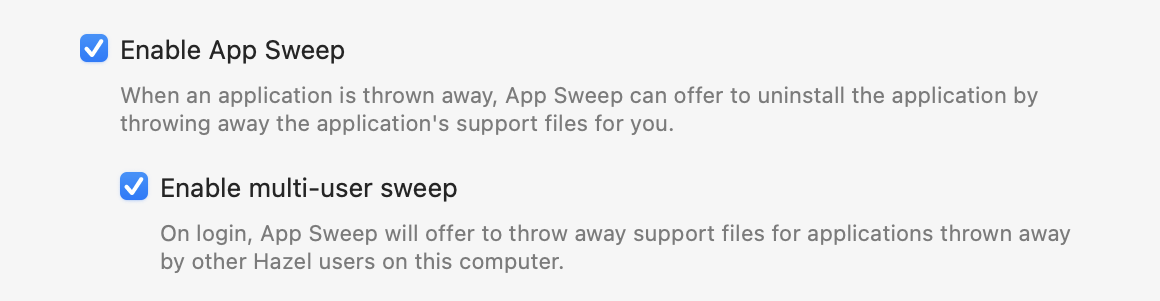
-
To enable App Sweep for all Hazel users on your Mac (as described just above), also select the “Enable multi-user sweep” checkbox.
Once App Sweep is enabled, it watches the Trash and activates itself if it notices you’ve thrown away an application.
To uninstall an application:
-
Drag the application to the Trash.
-
If there are any support files for the app you’ve dragged to the Trash, Hazel displays them in a dialog:

-
If you want to save any of the individual files, uncheck them; or, if you want to save all of them, click “Keep All.”
-
Click “Move to Trash” to throw away the selected support files.
If you want to reinstall the app (before the Trash is emptied or automatic deletion removes the files), open the Trash, select the app, and choose “File” > “Put Back” ( ⌘ -Delete). Hazel will offer to reinstall any support files it threw away previously. (If for any reason you need to salvage just the support files manually, you can find them in the Trash listed under the application’s name.)
SEE ALSO
